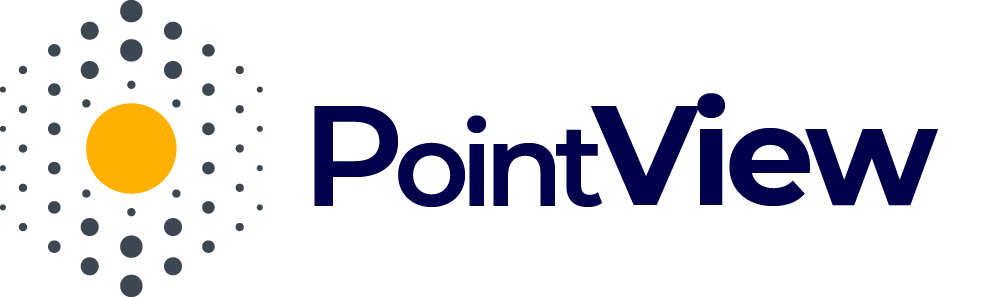The preview in PointView is a feature that allows you to see how your visualization will look on the website once published. With the preview, you can ensure that all elements of your visualization work as intended before sharing the project with users.
How to Use the Preview?
- Launching the Preview
To view the preview of your visualization, click the “Preview” button located in the top navigation menu of the project editing view. After clicking this button, the preview will open in a new browser window, allowing you to thoroughly check your project. - Closing the Preview
Once you have finished reviewing your project in the preview, you can close it by clicking the “Close Preview” button above the visualization. Closing the preview will return you to the project editing view, where you can make any necessary adjustments.
What Can You Check in the Preview?
The preview allows you to verify all aspects of your visualization:
- Correctness of interactive areas – Check whether all interactive areas are properly defined and respond to mouse hover as expected.
- Functionality of links – Test whether the links between areas, sections, tables, and files or URLs work as intended.
- Appearance of the visualization – Ensure that the visualization’s appearance, including colors, table styles, and section display, matches your settings and aligns with your website’s branding.
The preview in PointView provides full control over the quality and functionality of your visualization before it goes live. This feature ensures that your project is polished and ready for presentation, helping you make an excellent first impression on your visitors.