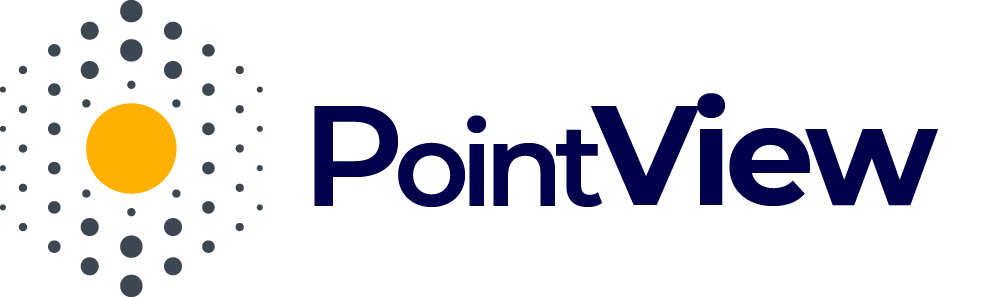How to install the PointView plugin?
Installing the PointView plugin is quick and easy, even if you’re just starting with WordPress. Follow the steps below to set up PointView on your site:
- Go to the “Plugins” Section
Start by logging into your WordPress admin panel. Then, in the left-hand menu, locate and click on the “Plugins” section. - Add a New Plugin
At the top of the page, click the “Add New” button. You’ll find this near the page title, making it easy to spot. - Upload the PointView ZIP File
Click the “Upload Plugin” button. Next, select the PointView ZIP file you previously downloaded to your computer and click “Install Now.” - Install and Activate the Plugin
Once the installation is complete, click the “Activate Plugin” button to start using PointView. After activation, a new PointView tab should appear in your WordPress main menu.
Video Tutorial
All Set! Now that PointView is installed and activated, you can start creating your first interactive investment visualizations. Simply click on the new PointView tab in the admin panel to get started!