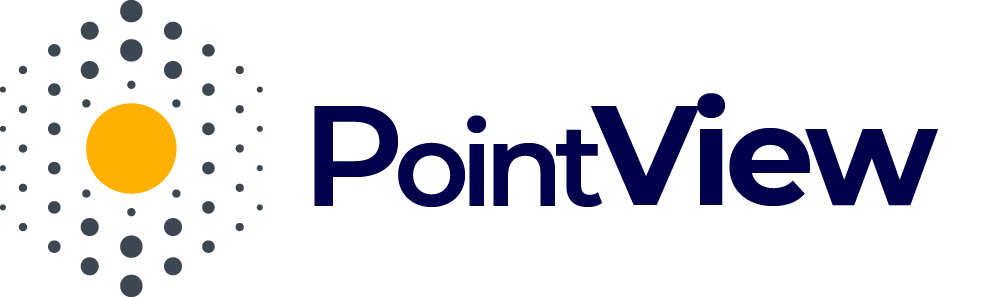Link
Linking in PointView is a key mechanism that enables the creation of interactive relationships between various project elements, such as areas, sections, tables, files, and URLs. By using links, your visualization becomes multi-layered, more dynamic, and easier to navigate.
Linking an Area to a Section
Linking an area to a section allows users to interactively transition to another part of the visualization. When an area is clicked, the user is automatically taken to the linked section. This enables the creation of multi-layered investment visualizations that are more detailed and engaging.
Linking a Table Record to a Section
A table record linked to a section works similarly. When a user clicks on a linked table record, they are redirected to the corresponding section of the visualization. This simplifies navigation and allows quick access to specific information, enhancing the user experience.
Linking an Area to a Table
- When a user hovers over an area, both the area and the associated table record are highlighted.
- Likewise, when a user hovers over a table record, both the record and the linked area are highlighted. This two-way interaction makes it easier to find detailed information and improves navigation within the visualization, making it more intuitive.
Linking to Files and URLs
Linking an area or table record to a file or URL provides quick access to additional resources:
- When a user clicks on an area or table record with a link to a file or webpage, the corresponding resource opens in a new browser tab.
- This allows users to easily access additional materials, such as documentation, plans, or other external resources, without leaving the visualization.
Links in PointView are a powerful tool that not only enhance the functionality of your visualization but also improve user interaction with the project. They make your visualization more dynamic, engaging, and easy to navigate, resulting in a better understanding of the investment and greater visitor engagement.