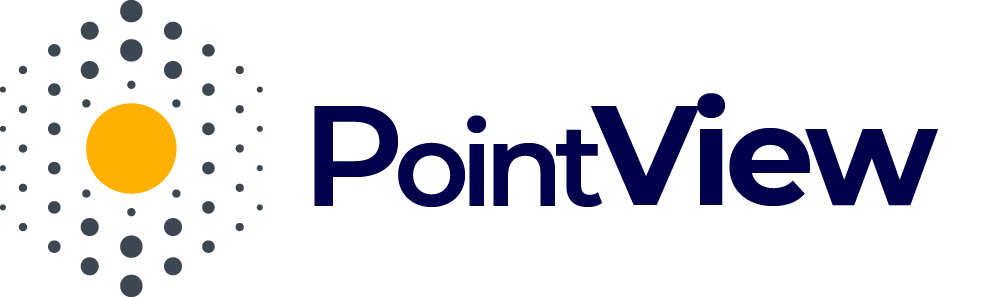Project Editing View
The project editing view is a key workspace where you create and refine your visualization in PointView. This is where the entire project-building process takes place – from adding sections and images to defining interactive areas, creating tables, and establishing connections. Every change made in this view directly impacts the final appearance of your visualization.
Layout of the Project Editing View
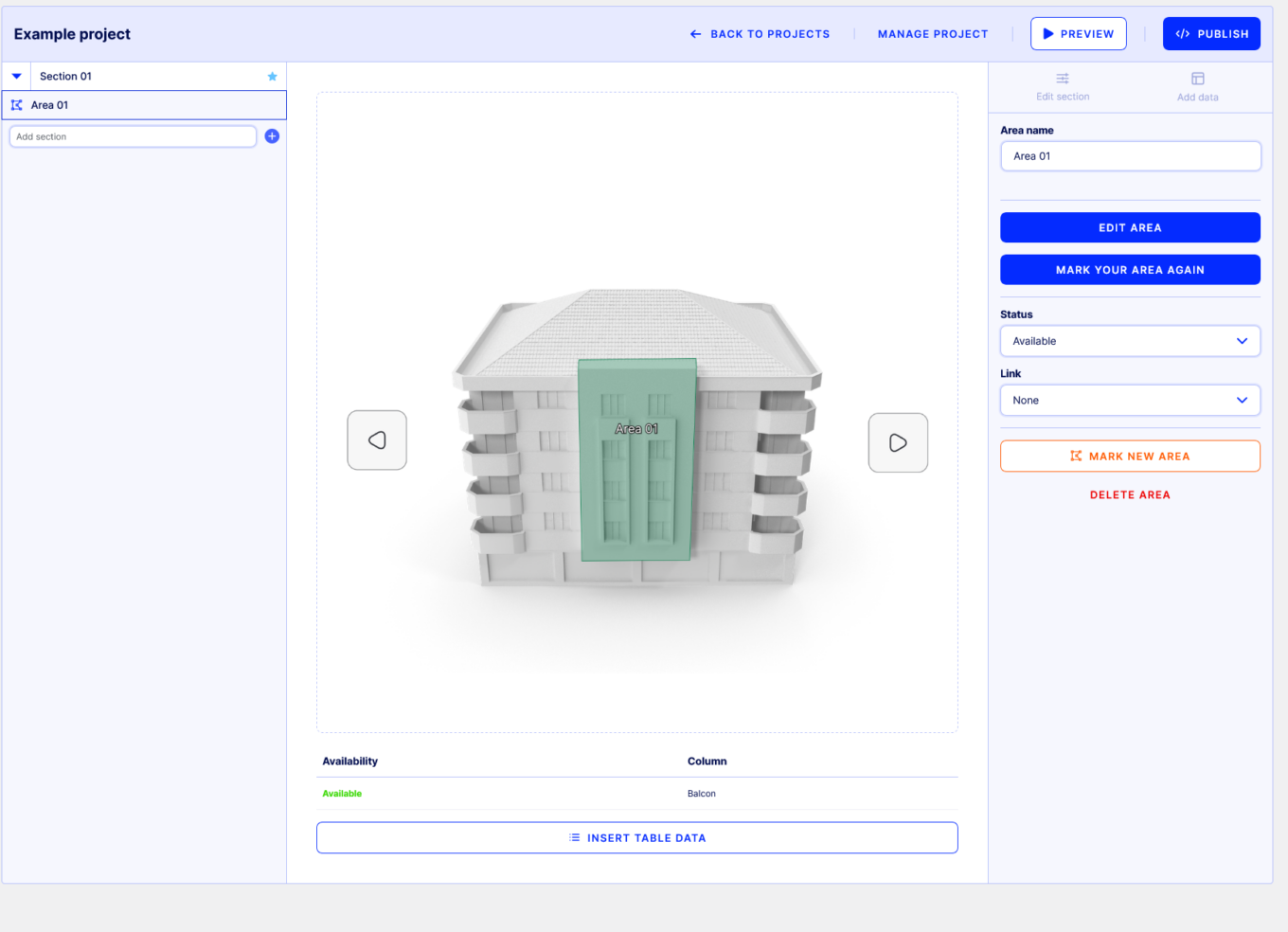
What can you do in the project editing view?
- Add sections and images
In the project editing view, you can create new sections, which are the foundational elements of your visualization. In each section, you can add images of the investment, which serve as the basis for further work, such as defining interactive areas. - Define interactive areas
On the images within sections, you can define interactive areas for users to explore. These areas can be named, linked to other project elements (e.g., sections, files, or URLs), and assigned statuses that change their appearance. - Create and edit tables
In each section, you can add and edit an interactive table containing essential data about your investment. The table can be linked to other elements, allowing you to create a cohesive and comprehensive data presentation. - Establish connections
The project editing view also enables you to establish connections between areas, sections, files, or external URLs. These connections enhance the interactivity of your visualization, allowing users to navigate the project and access additional information.
The project editing view is where you make all the critical changes related to the appearance and functionality of your visualization. The results of your work in this view will be exactly what users see in the project preview and on your website. This ensures you have full control over how your investment is presented.